Head over to your Surveywell account and create a new Survey in the Surveys tab.
When creating the Survey, choose "Signature."
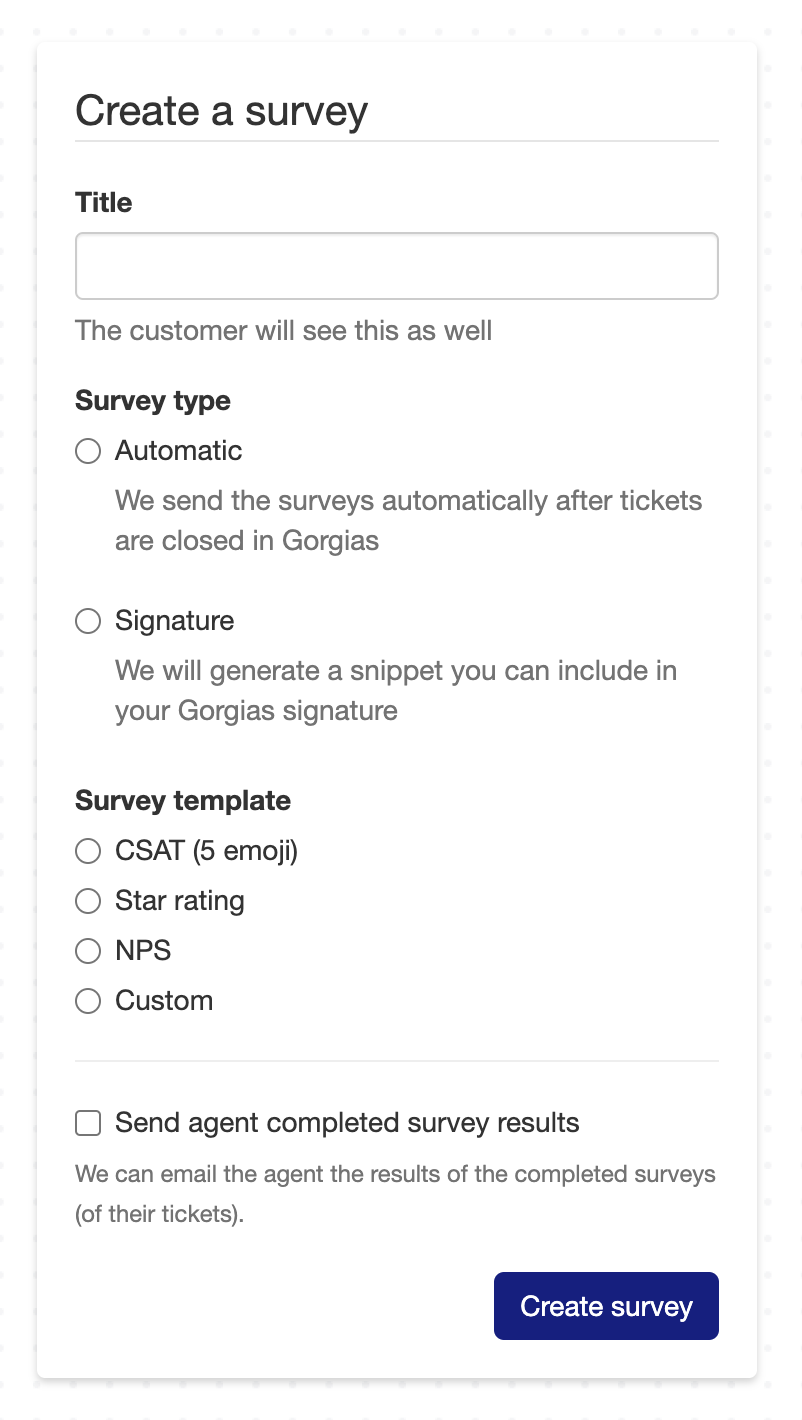
Edit Survey type, look and feel and so on, then under "Generate signature", copy the survey. This will be added to Gorgias.
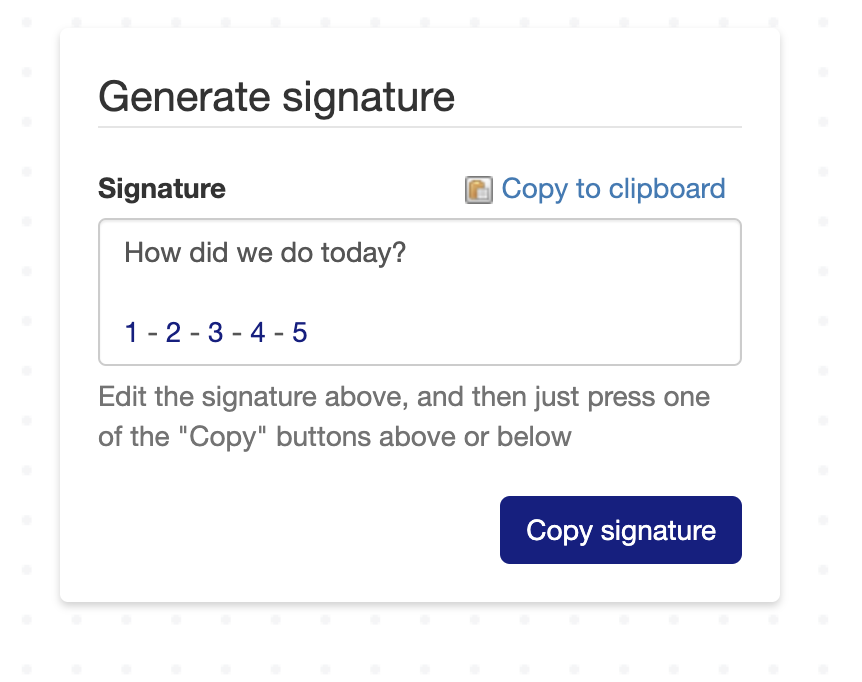
In Gorgias, go to the signature settings in email setting and add the copied block to the ticket editor.
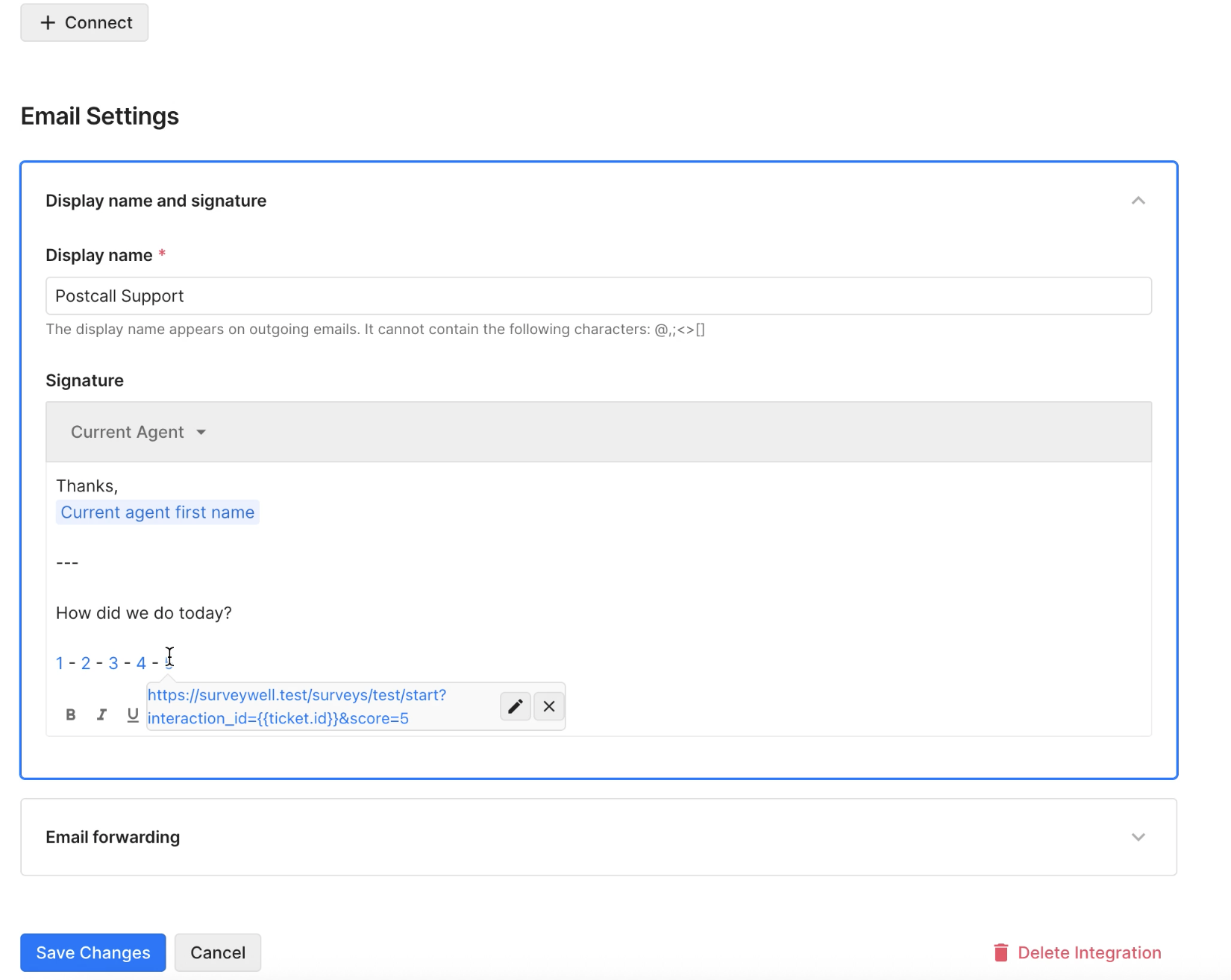
Voilà! Your survey is added as a signature.
When someone clicks on a signature survey, we open a “blank” survey, pre-fill the score, and then they can answer the remaining questions.